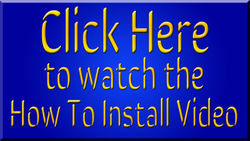Getting Started
EZServer is a customized emulated version of EverQuest. You can explore old content, be be aware that although some things will be the same as your experience on EQLive, some things will be very different.
First off:- "EZ"Server does not mean or stand for "Easy"Server- it means "Extended Zones". these "extended zones" form the progression route of the server.
The difficulty level increases significantly once you reach Level 70 and start your progression in the plain of time with the Epic 1.5.
Currently the maximum level is L80
Level 71 - 80 if achieved though progression and not kill experience, remember to set your AA experience to 100% once L70 is achieved.
EZServer is primarily a solo boxing server. Most users start with at least one full group of 6 characters and some go upwards to 12 and beyond.
There is however a lot of collaboration and helpful players should you need assistance.
If your prefer solo play (single character) / grouping, then unfortunately this probably isn't the server for you..Solo play/progression will be become extremely difficult once L70 is achieved.
If you have friends who also play, then this could work, but would be reliant on them playing at the same times as you do.
Realistically, the minimum you should start solo box playing with is 3 characters,
EQEmu Setup
Skip to Setting up your client if you already have login account(s) setup
- Create a forum account and login server accounts on EQEmu. - This is the home for the public login server
- Each forum account gives 3 login server accounts initially.
- One login server account is required per character. (i.e. if you want to create six characters immediately, you will need to create 2 forum accounts, each with 3 login server accounts).
- Your login server account will be the username and password used to login to EZServer.
- You can add a 4th login server account after a weeks time starting after the 3rd login account has been created, then a 5th a week after the 4th accounts creation and so on (these do not accumulate over time)
- If you do not receive the activation code or you have forgotten your username, click here to have the codes emailed to you again. (May take multiple requests)
Setting up your client
You may find it helpful watching the install video to help with the installation/setup process.
Please Note, some things have changed since this and other the videos in the series were made, but still a good set of videos to watch.
EZServer supports the UF and RoF2 clients, RoF2 is the recommended client and downloaded from the below link, Titanium will load into EZ but will have various issues with spells etc. Titanium is no longer supported
- Start by downloading the RoF2 EQ client downloader: Here
- Extract the zip files into a temporary folder
- The downloaded zip file contains a client_download.bat - you can run this as Administrator to start downloading the client files (8.9GB)
- Once this is done you will have a folder named everquest_rof2, in the temporary folder.
- It is recommended to back this up first , so you always a clean copy and avoid re-downloading at a later date
- Rename/store it where you want (eg. C:/EZServer/Everquest/)
- option - make a second copy in another folder (eg. C:/EZServer/Everquest_Min) if you want a setup to run your boxes with a minimal setup. (Read the optimization section below for further info)
- DOWNLOAD the EZ Server Files and extract the files from the "ez_server_files_dl" folder into your main Everquest directory(s), overwriting the existing files
- These are dynamic links, and will update periodically, so make sure to re-download after a patch, or every few weeks.
- For more information see EZ Server Files.
- NOTE!: This step is very important for playing on EZServer successfully.
- Login Server update Oct-29-21
- EZ Server has migrated away from the EQEmulator loginserver, as there were persistent issues with it's reliability. This means that you won't find EZ Server on the old EQEmu loginserver, or at least not reliably.
- Change your eqhost.txt to login.projecteq.net and use your EQEmu account per normal. eqhost.txt is found in your root Everquest folder, and should be changed to the following:
- [LoginServer]
- #Host=login.eqemulator.net:5999
- Host=login.projecteq.net:5999
- This should prove to be much more reliable in general.
- EZ Server is not in the top level server section, and is in the alphabetical listing.
- EZ Server has migrated away from the EQEmulator loginserver, as there were persistent issues with it's reliability. This means that you won't find EZ Server on the old EQEmu loginserver, or at least not reliably.
- Create a shortcut to EverQuest (eqgame.exe) DO NOT USE THE EQLIVE PATCHER.
- Go to your EverQuest directory
- Find eqgame.exe and create a shortcut to eqgame.exe on your desktop (right click eqgame.exe --> Send to --> Desktop (create shortcut)
- Rename the newly created desktop shortcut to EZServer for example.
- Right click the shortcut and select "Properties"
- Look for "target" and add " patchme" after the text (with a space before the word patchme)
- Example: "C:\EZServer\EverQuest\eqgame.exe" patchme
- Open the Everquest folder and locate and run optioneditor.exe
- This will detect/setup up your GPU and other game settings
- If your video resolution is not listed, select any supported option, you can set the correct video resolution in game
- Download Maps (Optional) but recommended
- Mapfiend - NOTE!: The mapfiend zip file is currently corrupt and will not open once downloaded, this can be repaired with winrar or other extracter with repair option.
- Alternative map pack - Brewalls Maps
- Download the ZIP file of the maps
- Locate where EverQuest installed on your computer; eg. “C:\EZServer\Everquest” folder
- Create a new folder eg. EZServer in the Everquest’s maps folder eg. C:\EZServer\Everquest\maps\EZServer
- Extract the zipped map files to this folder
- When logged into EZ with one of your characters.
- Open your map window, in the upper left corner, you should see a dropdown box with "Default" selected. Select EZServer from the drop down menu
- Download Macroquest for RoF2 Here.
- Make a folder for Macroquest (eg. C:/EZServer/MQ2/ and extract the macroquest zip into it
- Run ""EQBCServer.exe" and "macroquest.exe" before running the RoF2 EQ client
- Run the RoF2 EQ Client with the shortcut created in step 5, use your login account name and password then select EZ Server from the server selection screen.
Macroquest
Macroquest will run on a single PC without any further configuration.
For more information on setup/macros/plugins etc, see the MacroQuest Page.
Creating Your Characters
WARNING! Before going any further, know that since EZServer is a boxing server, you will eventually need to create more than one character. Characters gain the same experience solo as they do in a group, so it may make sense to create multiple characters from the start. Even leaving additional characters in a group AFK at the zone-in will still grant them experience. However, you can get to level 70 with just one character if you choose to start with just one then PL others.
There are many considerations to make when selecting classes for your first group, but you do need at least two types of classes, a tank and a healer.
Warriors make the best tank, hands down, and most groups on EZServer have a warrior, usually as the most frequently played character. The only possible Warrior alternative is the Paladin or Shadow Knight, although that class can be more difficult to use in a tank role, especially when starting out.
In addition to the tank, you need a healer. Two classes are healers on EZ: Paladin and Cleric. Paladins and Clerics both have an epic weapon that procs a sizeable group heal in combat. Playing a Paladin as your healer can be a great choice, since they can take more of a beating in addition to healing, and they heal and cure diseases and poisons for the entire group just by swinging their epic weapon. The Cleric will also do very well at the start for healing, perhaps better than any other class. Clerics also, later (3.5 and up), get an epic that has the same group heal/cure as the paladin, and eventually (5.0+) get in addition to that effect a click on their epic that does a very heavy group heal. In addition to these two healers, there is also the Shaman and Druid which have abilities that set them apart from the other healers.
After these two mandatory roles are in your group (Tank and healer), you can fill the rest of your group with almost any class you choose, as they all add interesting variety to a group.
Berserkers are a good choice for DPS, as their Epic does Area of Effect (AoE) Damage per second (DPS), and because initially they are the best melee damage, and even long term do solid damage without having to rely on expensive weapon strike augments. Monk, Rogue, Beastlord, Ranger and Bard are also good choices for DPS to add to your group.
Read the RULES for EZServer EZServer Rules
Starting out
Your characters will start out in QRG, (Surefall Glade from EQLive). You start with your Epic 1.0 and some food/water, food/water can be bought from the Newbie Vendor along will basic armor / Magic Box(s)
Find and hail the Spell Vendor and click relevant skill say links,
Next, locate Alcarmaba to start a quest in one of the custom leveling zones that will reward you with experience and an item, or find and hail the Universal Teleporter and select a zone to gain experience in.
Once you reach level 70, you are ready for Alternate Experience and Progression.
Game Launch Troubleshooting
- VCRUNTIME140.dll Error - If you run into this error when starting eqgame.exe you will need to install Microsoft Runtime Redistributables: Here
- Note: If you get "The program can't start because d3dx9_30.dll is missing from your computer..." message, you will need to obtain/install DirectX 9.0c - This is no longer available from the Microsoft Download Center
- Note:' If you get an error on startup about MQUI_CompareTipWnd.xml, Copy MQUI_CompareTipWnd.xml from the macroquest\uifiles\default folder to your everquest\uifiles\default folder. Failure to copy will result with a error message when the eq client is loaded.If you don't have MQUI_CompareTipWnd.xml find it at https://github.com/macroquest/macroquest2/blob/master/MQ2ItemDisplay/MQUI_CompareTipWnd.xml
Optimization
If your computer can not handle more than one or two characters at a time, you may want to read the Optimization Guide, which is a guide to tweak your computer to allow the maximum amount of bots.
Please Note, This is a old post and relates to the UF client and below, but still has relevant information to help reduce memory usage etc.