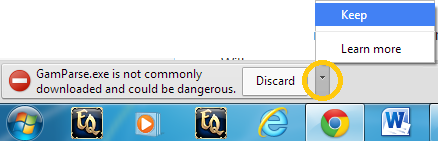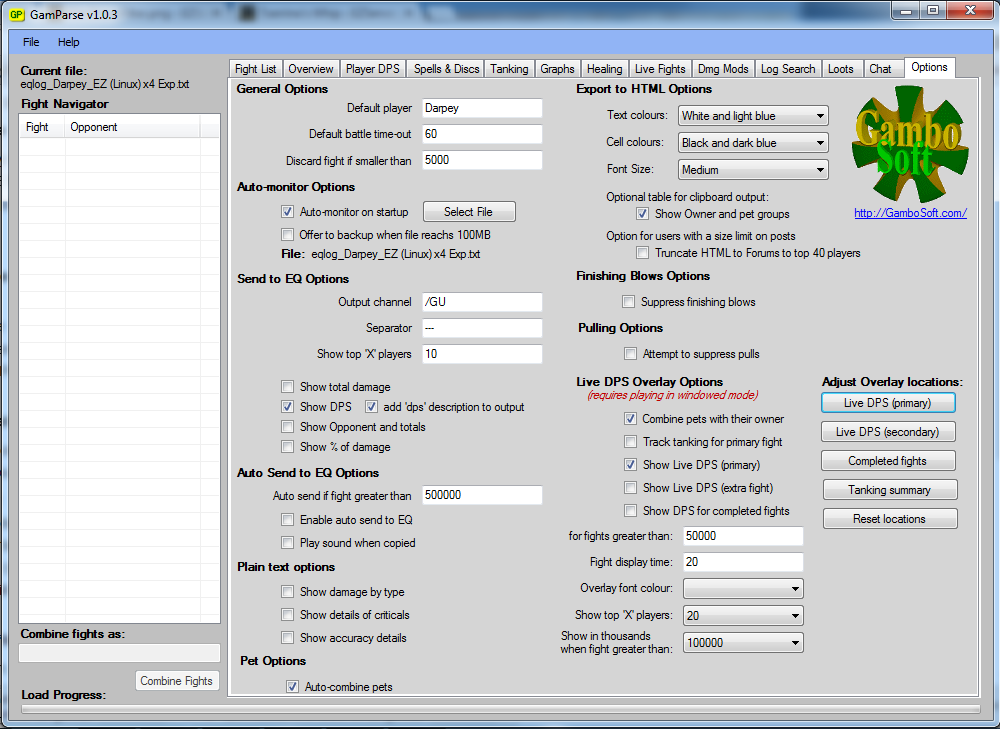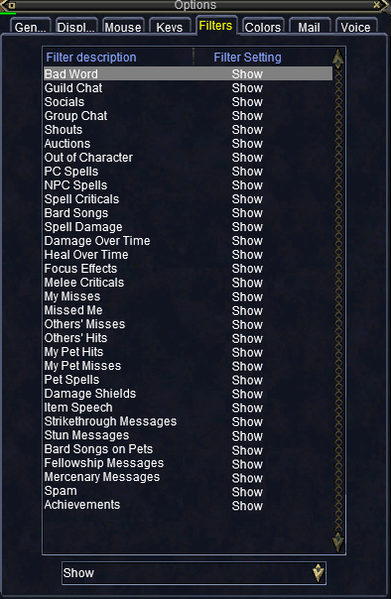Difference between revisions of "Parse"
| (6 intermediate revisions by one other user not shown) | |||
| Line 1: | Line 1: | ||
Parsing DPS can be a useful tool to find out what works and what doesn't in your current group on EZServer.<br><br> | Parsing DPS can be a useful tool to find out what works and what doesn't in your current group on EZServer.<br><br> | ||
| − | One of the best tools for parsing on EverQuest is GamParse. Included is a guide to make GamParse work on your game:<br> | + | One of the best tools for parsing on EverQuest is GamParse. Included is a guide to make GamParse work on your game:<br><br> |
[[File:Gamparse_Warning.png|right|frame|x80px]] | [[File:Gamparse_Warning.png|right|frame|x80px]] | ||
| − | '''1. Download GamParse''' | + | '''1. Download GamParse'''<br> |
This can be done directly here: [http://www.ezserverwiki.com/GamParse.exe GamParse.exe]<br> | This can be done directly here: [http://www.ezserverwiki.com/GamParse.exe GamParse.exe]<br> | ||
| − | This is an EXECUTABLE file, so your computer will likely send warnings, or not allow you to download this file at all. If this is the case, you can download the zipped version of the same file here: [http://www.ezserverwiki.com/GamParse.zip GamParse.zip | + | This is an EXECUTABLE file, so your computer will likely send warnings, or not allow you to download this file at all. If this is the case, you can download the zipped version of the same file here: [http://www.ezserverwiki.com/GamParse.zip GamParse.zip] <br><br><br> |
[[File:Gamparse_Options.png|right|frame|x150px]] | [[File:Gamparse_Options.png|right|frame|x150px]] | ||
| − | '''2. Setting Up GamParse''' | + | '''2. Setting Up GamParse'''<br> |
Since the file is a standalone executable file, it does not need to be "installed", but you should tweak some of the settings. | Since the file is a standalone executable file, it does not need to be "installed", but you should tweak some of the settings. | ||
* Open GamParse.exe | * Open GamParse.exe | ||
| Line 15: | Line 15: | ||
* Click the "Live DPS (Primary)" button to adjust where the live DPS screen will be shown (may want to avoid having it on top of your health meter for instance)<br><br> | * Click the "Live DPS (Primary)" button to adjust where the live DPS screen will be shown (may want to avoid having it on top of your health meter for instance)<br><br> | ||
| − | [[File: | + | [[File:Show_Filters.png|right|frame|x150px]] |
| − | '''3. Setting Up EverQuest''' | + | '''3. Setting Up EverQuest'''<br> |
You need to allow ALL combat spam - it doesn't matter which window it goes in, it just has to go somewhere - so make a "spam" window dedicated to showing all the things you don't want to see. | You need to allow ALL combat spam - it doesn't matter which window it goes in, it just has to go somewhere - so make a "spam" window dedicated to showing all the things you don't want to see. | ||
* Log in to a character | * Log in to a character | ||
| Line 24: | Line 24: | ||
* type "/log on" (you will have to do this every time you log on and want to parse)<br><br> | * type "/log on" (you will have to do this every time you log on and want to parse)<br><br> | ||
| − | '''4. Finding the output file''' | + | '''4. Finding the output file'''<br> |
After turning on log, you need to select the active log text file | After turning on log, you need to select the active log text file | ||
* With GamParse open, click File --> Load Entire Log File | * With GamParse open, click File --> Load Entire Log File | ||
Latest revision as of 18:35, 8 June 2023
Parsing DPS can be a useful tool to find out what works and what doesn't in your current group on EZServer.
One of the best tools for parsing on EverQuest is GamParse. Included is a guide to make GamParse work on your game:
1. Download GamParse
This can be done directly here: GamParse.exe
This is an EXECUTABLE file, so your computer will likely send warnings, or not allow you to download this file at all. If this is the case, you can download the zipped version of the same file here: GamParse.zip
2. Setting Up GamParse
Since the file is a standalone executable file, it does not need to be "installed", but you should tweak some of the settings.
- Open GamParse.exe
- Go to OPTIONS - then make sure "Show Live DPS (Primary)" is checked (to show DPS in real-time)
- Click the "Live DPS (Primary)" button to adjust where the live DPS screen will be shown (may want to avoid having it on top of your health meter for instance)
3. Setting Up EverQuest
You need to allow ALL combat spam - it doesn't matter which window it goes in, it just has to go somewhere - so make a "spam" window dedicated to showing all the things you don't want to see.
- Log in to a character
- Alt-O to bring up "Options"
- Click on the "Filters" tab
- Show EVERYTHING (yes, you heard me)
- type "/log on" (you will have to do this every time you log on and want to parse)
4. Finding the output file
After turning on log, you need to select the active log text file
- With GamParse open, click File --> Load Entire Log File
- The log file will be in the following series --> EverQuest --> Logs --> eqlog_Charactername_EZ (Linux) x4 Exp.txt
Note: select eqlog... NOT bzrlog...
- Live DPS Output should appear on the screen once an NPC is attacked.
Tips
- .txt log files can get monstrously huge pretty quick (>100 mb), which makes them take more time to load - you may want to periodically delete the content in your larger files to improve load times in gamparse
- Create a new window to handle all of the spam necessary for parsing
- Right click on the top of any chat window
- "New Chat Window"
- Right click in the bottom "chat" area of the new chat window
- "Filters"
- Select all types of spam that you don't want cluttering up your other windows